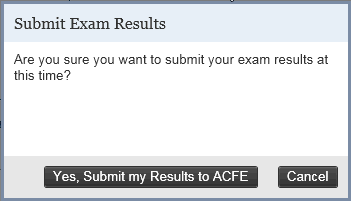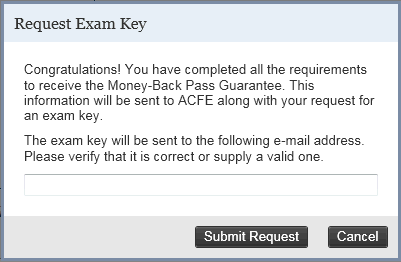
1.) Select Request Exam Activation Key located under CFE Certification on the Quick Help menu.
2.) If you've completed the CFE Exam Prep Course verify that your e-mail address is correct and click Submit Request.
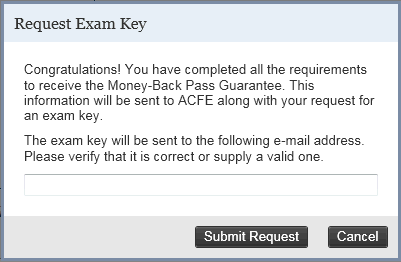
3.) You will receive confirmation that your Exam Key Request was successfully sent. Please allow three to five business days for the exam key to arrive at the e-mail address you provided.
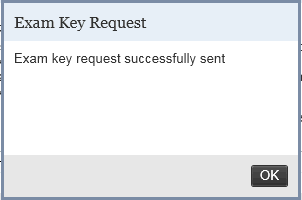
Please note: If you have not completed the CFE Exam Prep Course and are waiving the Money-Back Pass Guarantee, the system will provide you with a warning message before proceeding. If you would like to waive the Money-Back Pass Guarantee, choose Submit Request .
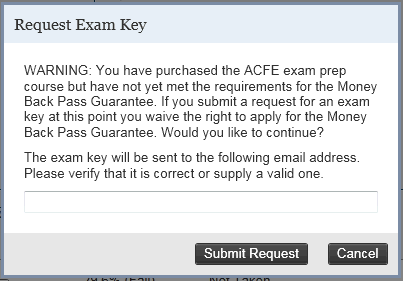
To open the CFE Exam:
1.) Click Launch CFE Exam on the Quick Help Menu
2.) Double-click the CFE Exam desktop icon
3.) Under the Start Menu, select All Programs > CFE Exam Prep Course > CFE Exam
Click on the ![]() to find out more about each
section:
to find out more about each
section:
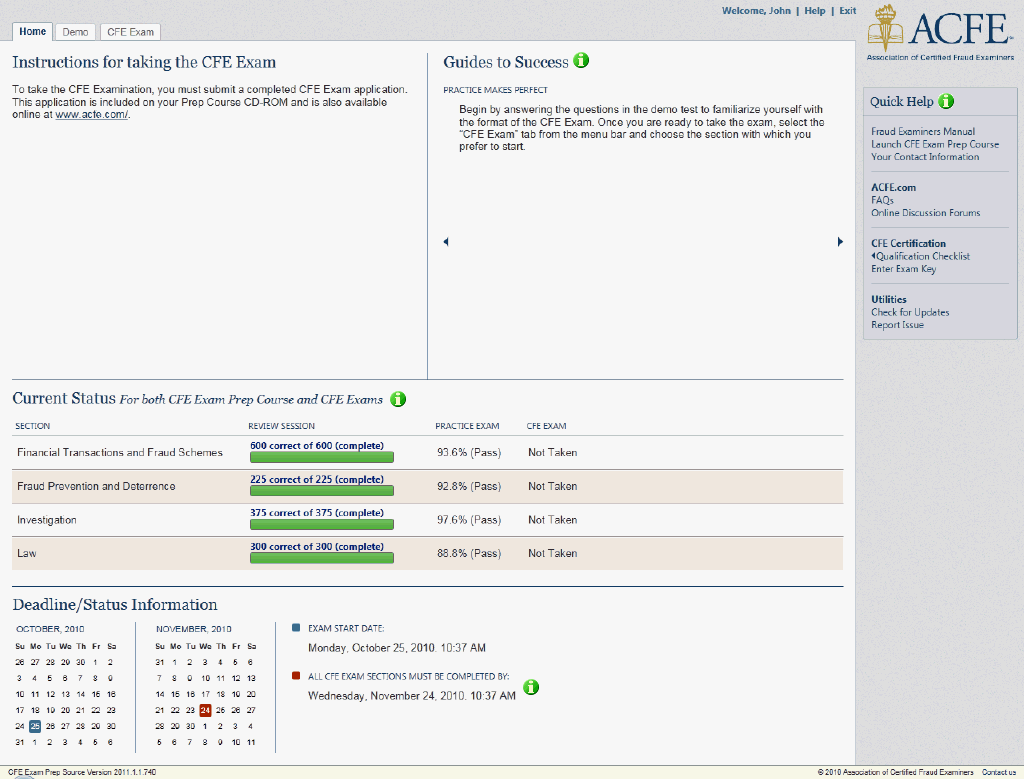
Important: The CFE Exam must be activated within 10 days of installation. Activation requires Internet access.
To activate your CFE Exam :
1.) Each time the program begins, a pop-up box will appear prompting you to activate the software. Click Activate Now to complete the activation process.
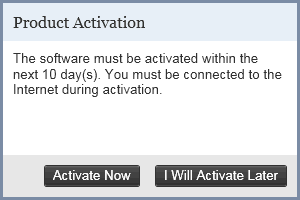
2.) To manually activate the software, click Activate Product located under Utilities on the Quick Help Menu.
Before accessing the CFE Exam questions, you must enter your Exam Key. Select Enter Exam Key on the Quick Help Menu and then enter your Exam Key.
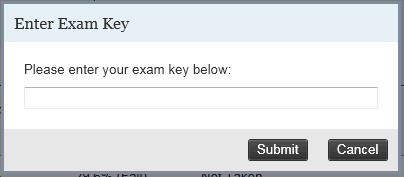
The demo test consists of 10 sample questions and is designed to simulate the experience of taking the CFE Exam. The demo test exists solely for the purpose of familiarizing you with the software application; your answers to the questions in the demo exam will in no way affect your actual CFE Exam score.
To start the Demo Exam, select the Start Demo Exam button:
![]()
To start a section of the CFE Exam:
1.) Select the CFE Exam tab
2.) Select the section you wish to complete from the left hand menu
3.) Click the Start CFE Exam button
4.) Confirm that you are ready to begin the CFE Exam by selecting OK
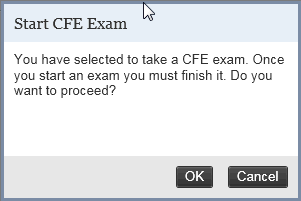
Click on each ![]() icon for more information
about the highlighted section:
icon for more information
about the highlighted section:
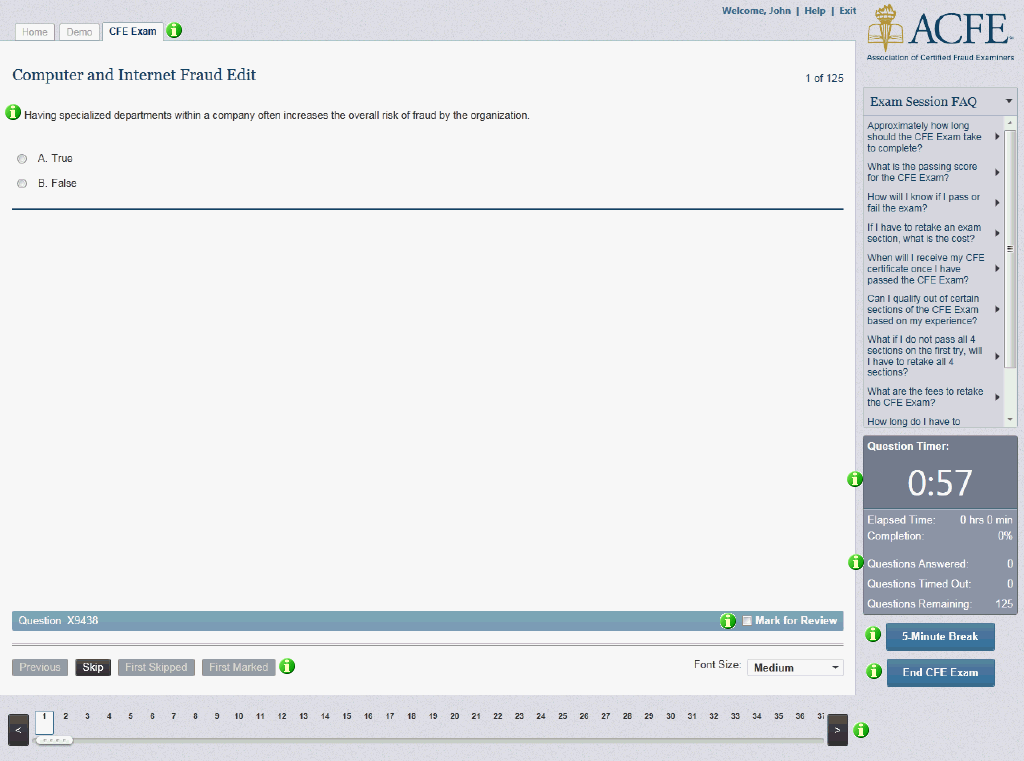
1.) Select the End CFE Exam Button:
![]()
2.) You will be prompted to confirm that you would like to complete the exam. If you have completed all the questions you will see a message notifying you that you have answered all the questions. Select End Exam to see your results.
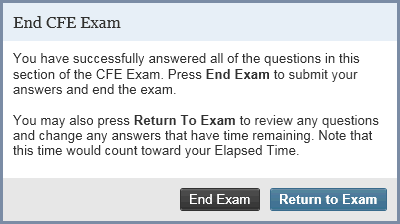
3.) If you have not answered all the questions, you will receive a warning message. To go back and view the questions you missed select Return to Exam . To see blank questions select the First Skipped Question button.
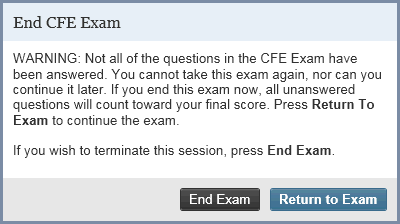
1.) Select Submit CFE Exam to ACFE from the Quick Help Menu on the Home tab.
2.) Confirm that you are ready to submit your results by selecting Yes, Submit my Results to ACFE