To begin a review session, click on the review sessions tab. You will then define your review session by choosing the section, subsection, topics covered and the structure of the review.
Click on the ![]() icon
below for information about each selection on the screen, or
click
here
for step-by-step instructions.
icon
below for information about each selection on the screen, or
click
here
for step-by-step instructions.
Define your review session:
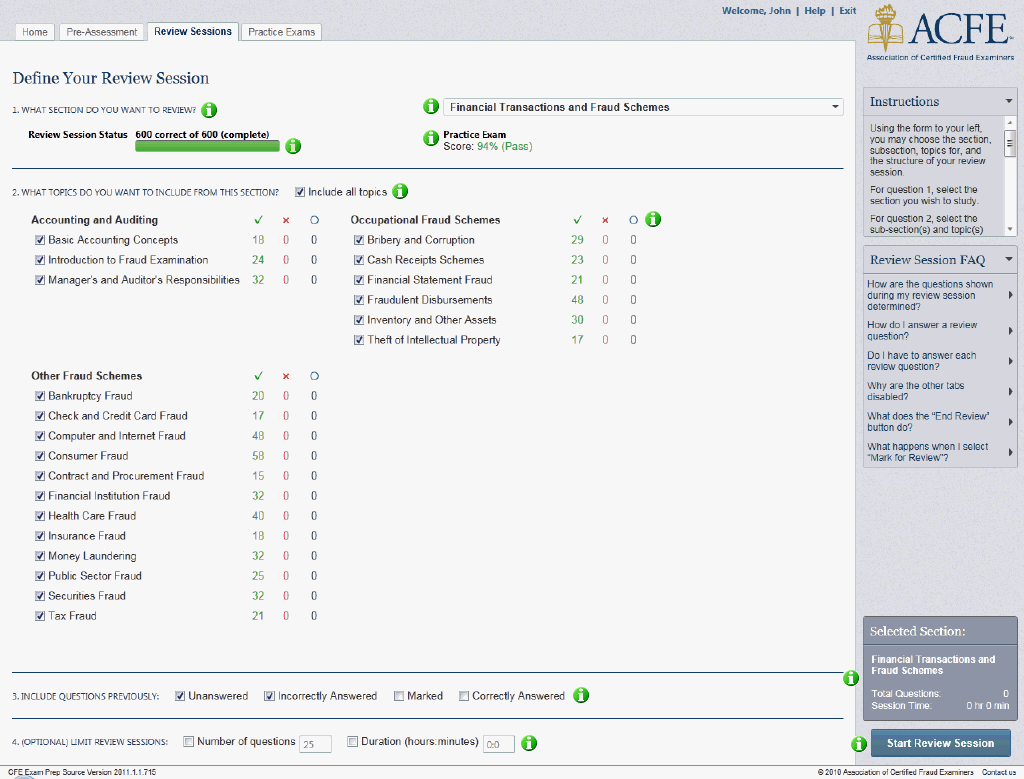
1.) Select which section you would like to review. You can do so by using the drop down menu on the right side of the screen:

2.) Determine which topics you would like to include in this review session. To include all topics check Include all topics. This is selected by default. Uncheck the Include all topics if you are interested in reviewing only certain subsections:

3.) Select the types of questions you would like to see in your review session. You can view unanswered questions, questions you've missed, questions you've marked for review, questions you've answered correctly, or a combination of any of these options:
![]()
4.) By limiting your review session, you can schedule a study session for a certain number of questions or for a pre-determined amount of time. This selection is optional and not required to start a review session:
![]()
5.) Finally, select Start Review Session to begin:
![]()